Register Workforce App
- dhista9
- Dec 23, 2021
- 1 min read
Updated: Dec 24, 2021
Learn how you can activate your account when invited to join your company on Workforce. To activate your account in Workforce follow these simple steps:
Step 1: Select your company
Select your company
Select “Register”
Select your desired language

Step 2: Verify your identity
Input your Employee ID
Select "Next"
Verify your identity and select “Yes, this is me”
Note: If this is not you, select “No, this is not me” and input a correct employee ID

Step 3: Phone Number Verification
Input your phone number
Select “Send Code”
Input the 4-digit verification code sent to your device
Select “Verify”

Step 4: Take a selfie
Select the “Camera” icon to
Take a mandatory selfie of yourself
Select the “Tick” button on the top-right of the page
Select “Confirm”

Step 5: Create your PIN Code
Input a unique 4-digit PIN Code
Select “Create”
Note: (*) Do not forget your PIN Number. You will need this to log in to your app so please create carefully before clicking the Save button.

Step 6: Complete Entry Survey & Confirm your Contract
Answer the required(*) questions in the survey
Select “Submit”
Verify your employment contract and select “Agree”

Congratulations! You're all set and you can now begin using the mobile app.


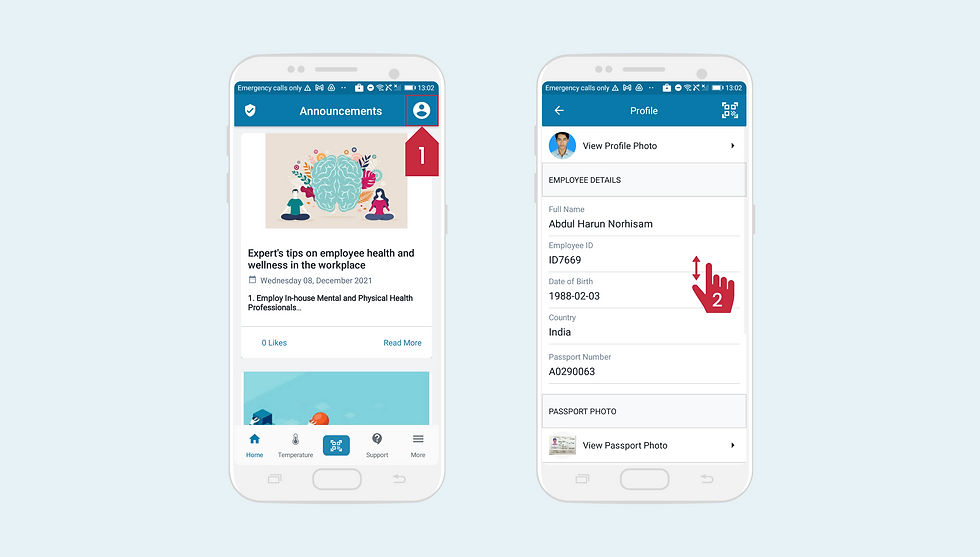
Actually I read it yesterday but I had some thoughts about it and today I wanted to read it again because it is very well written.
<a href="https://360digitmg.com/course/project-management-professional-pmp">pmp certification</a>